Clients with active orders of this product can now upgrade/downgrade themselves via the client area:
In the Client Area, navigate to Services > My Services and click the service in question,
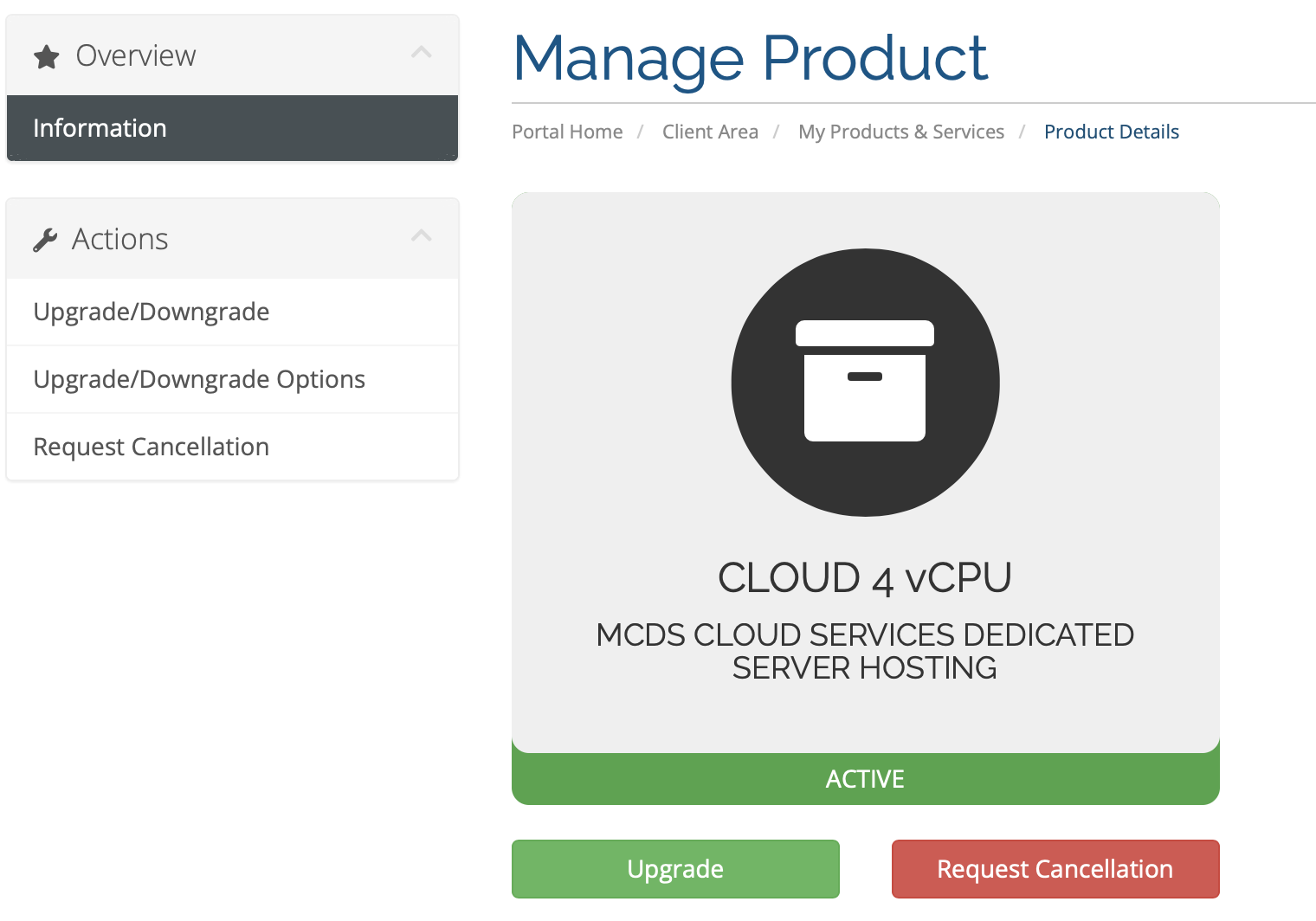
Click Upgrade/Downgrade Options under Actions.

You may select the upgrade configuration, once you done just click to continue
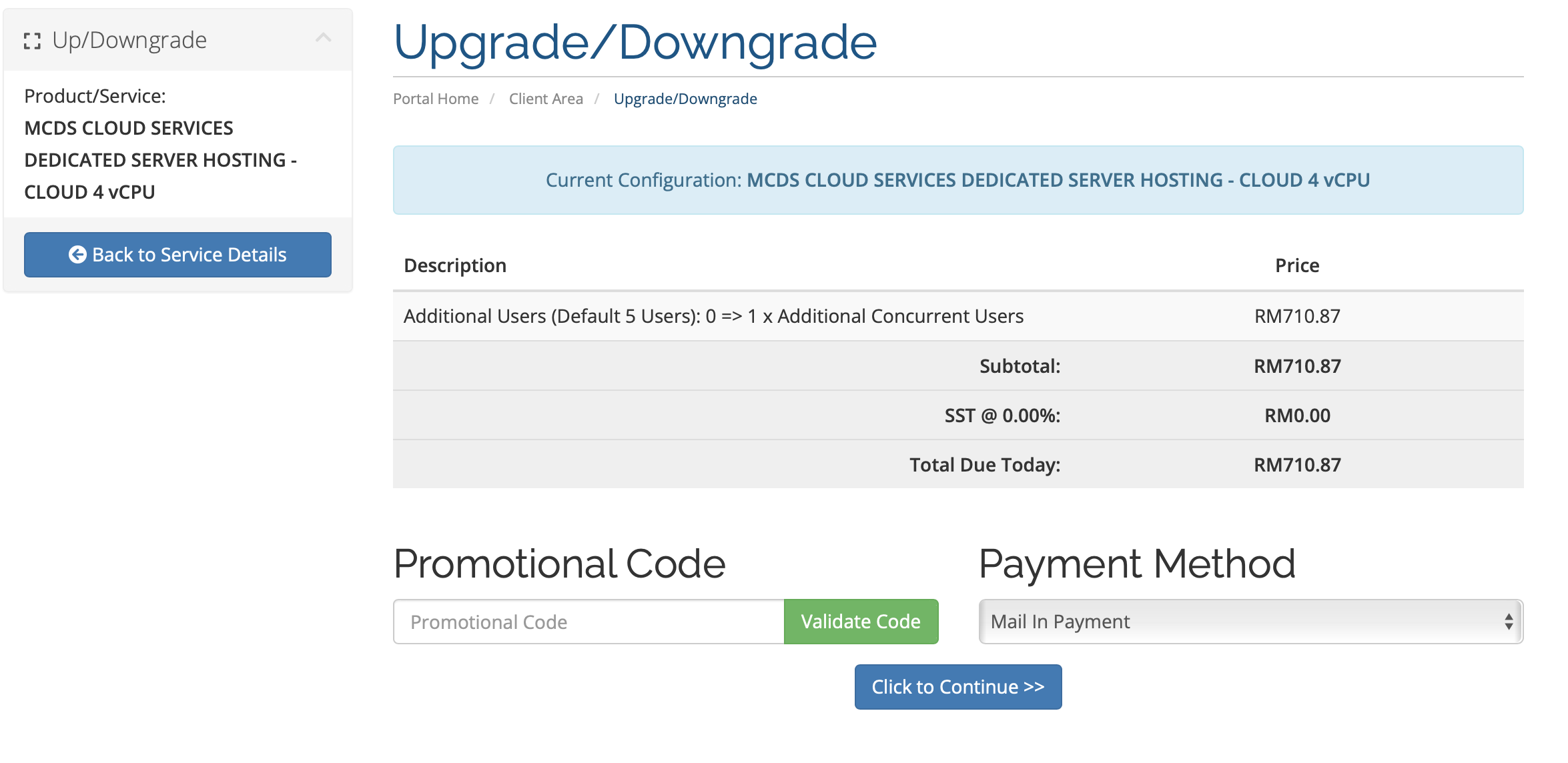
The systems will automatically calculate the prorated outstanding amount, just click to continue to process with checkout.
With the automated upgrading and downgrading features in our portal, clients can upgrade or downgrade their products and packages from the client area. When they place an upgrade or downgrade order, they will receive a credit of whatever they haven't used of the current cycle on the existing product or service. Then, the system will charge them for the remainder of the cycle at the new product's or service's price. The next due date doesn't change.
Old Product/Service
Price Per Day * Number of days until next due date = Amount Credited
New Product/Service
Price Per Day * Number of days until next due date = Amount Debited
Total Payable Today = Amount Debited - Amount Credited

