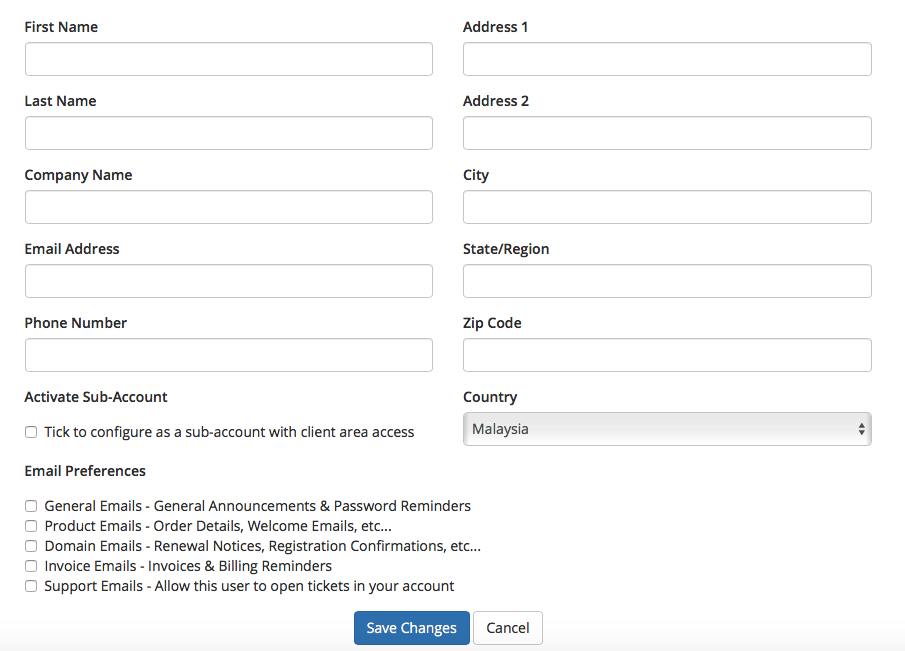- Login
- add a new contact
- Final step
Login
1. To login to our billing/ support portal, just click on login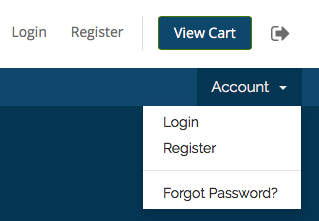
2. Key in your login detail, username will be your email address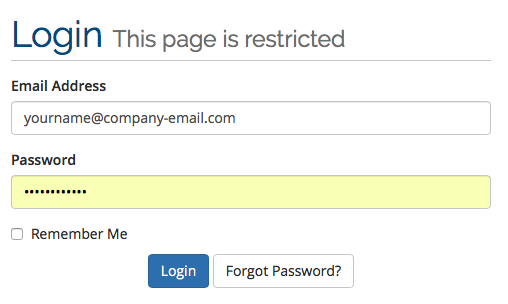
Add a new contact
3. Once you successfully log in to our billing/support portal, just click on Sub-Account/Contact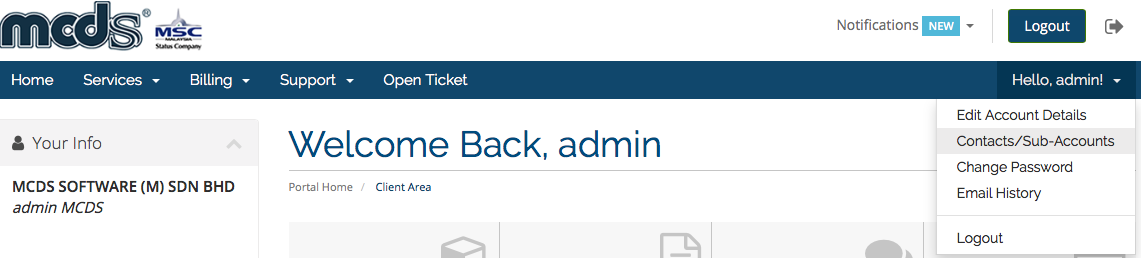
4. Select add new contact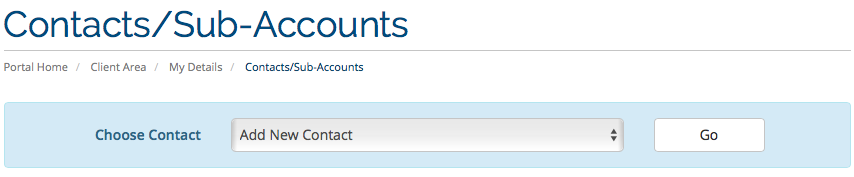
Final step
5. Fill up all the detail that required and tick the selection of Activate Sub-Account, Once all information had completed just click Save Changes