Our Declaration is able to export the details from your K Form to Excel by simple few steps as per below:
1) Log-in to MCDS (Malaysia Customs Declaration Software)
2) Select “All Jobs” > from start date to end date.
3) Select the “K# / #” to Excel or response status to Excel.

Remark : # is a symbol for number
Example: K1,K2,K3, & etc.
*K from to Excel will be generate report with all the detail with out respond massage
*Respond status to Excel will be generate only respond detail.
![]()
For this sample we will use K1 as examples
4) pop-up message will be show the report location.
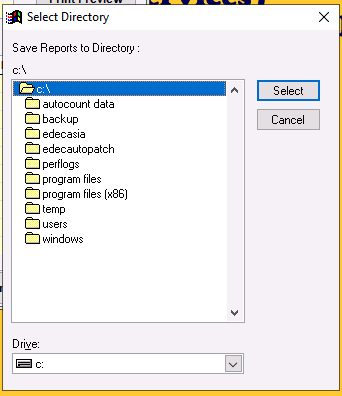
Select the local of file, in default it will export to C:\ (You may create a folder in C:\ XXXX for your own reference)
5) The will be automate save on location C:\
6) To edit or to filter, please open the file with Microsoft Excel.
Note:
This user guide does not attempt to explain the basic terms such as menu options, icons, screens, How to sorting /function on Microsoft Office and mouse clicks. For more information on these terms, please refer to the Microsoft Windows manual or other manuals which provide some guides as how to start using a computer.

