Create text with format to import information to declaration
After process on customer “RAW” file to Excel. The following are format for import to the Excel :
Column 1 : Country Of Origin
Column 2 : Item Description 1
Column 3 : Item Description 2
Column 4 : Statistic Quantity
Column 5 : Amount
Column 6 : HS Code
Column 7 : Duty Full Exempted (YES/NO)
Column 8 : Sales Tax Full Exempted (YES/NO)
Column 9 : Vehicle (YES/NO))
Column 10 : Brand
Column 11 : Model
Column 12 : Engine Number
Column 13 : Chassis Number
Column 14 : CC
Column 15 : Year of Manufactured
Sample screen for further explanation on above column details

Note:
If No.9 is YES then the below is mandatory to have value. Brand, Model, Engine Number ,Chasis Number, CC, Year Of Manufacture. Please follow the sequence, if not, error will occur.
Once above column and details is ready, just click “SAVE AS”
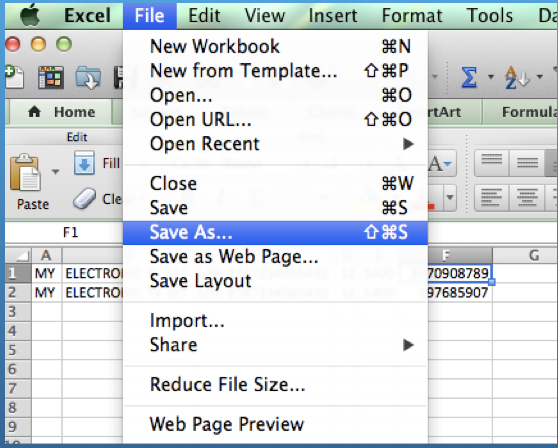
Select “TAB Delimited” and Click “SAVE”
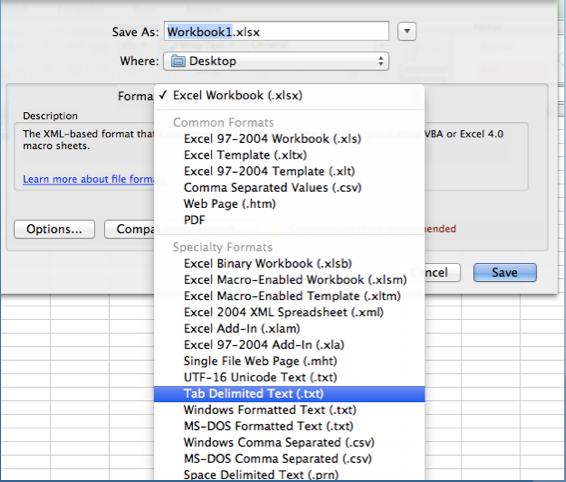
How to import from declaration system
1) Under “DETAILS ITEM” level, select “ Import Items Files” (MUST SURE THE ITEM LIST IS EMPTY)
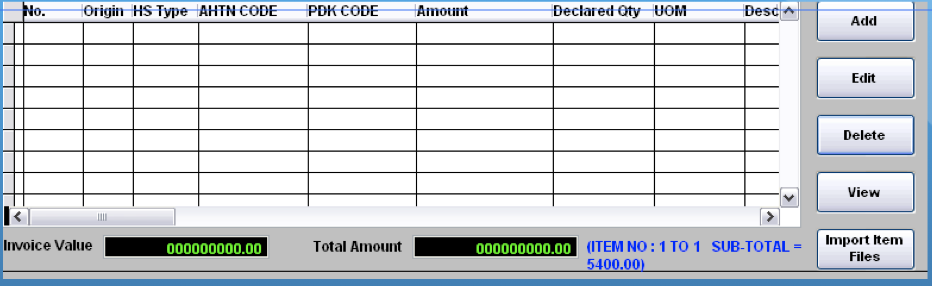
2) Select the file saved earlier and ensure it is in the designated format (TXT). Click “OPEN” (IF THE FILE IS NOT IN THE LIST, PLEASE SELECT THE “FILE OF TYPE” AS “.TXT / ALL FILES”)
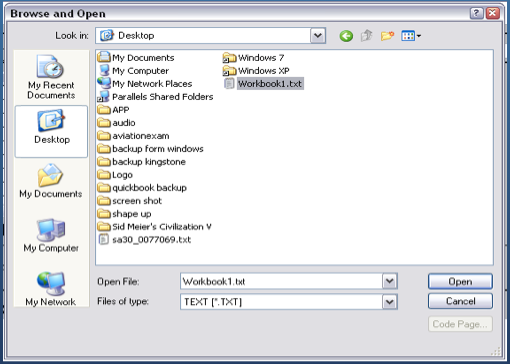
3) The following screen will be appear just click “OK” for screen 1 and 2
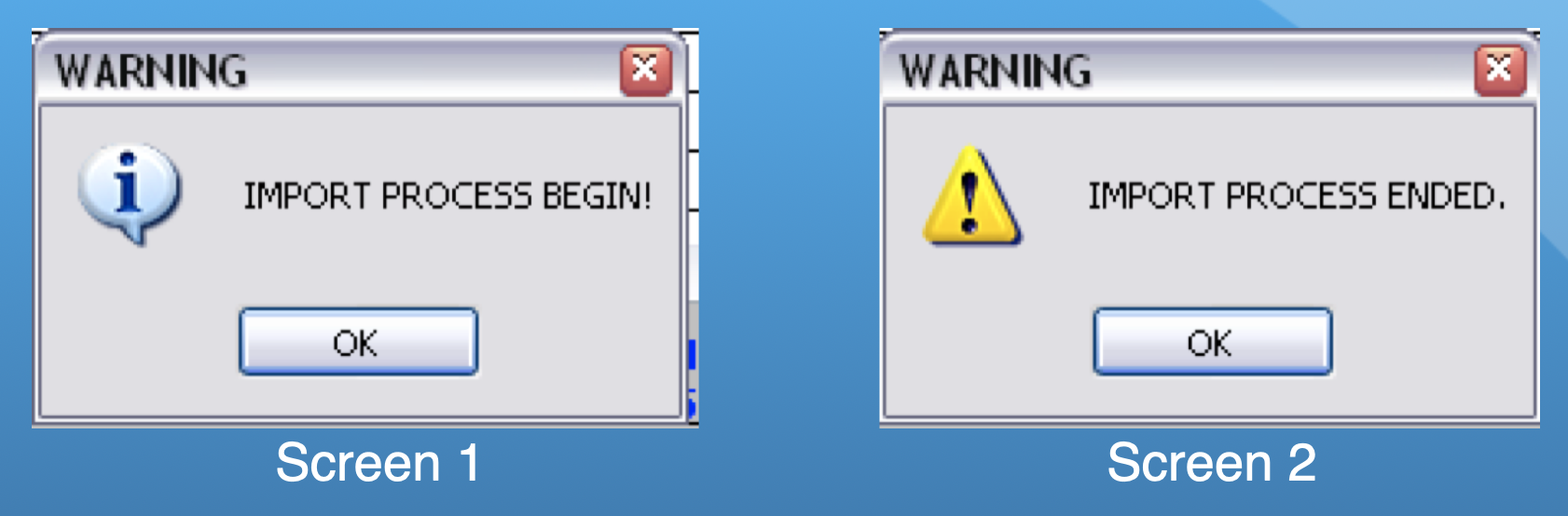
4) The following screen will be appear after import process end as “screen 3”,please process the necessary action to complete full declaration
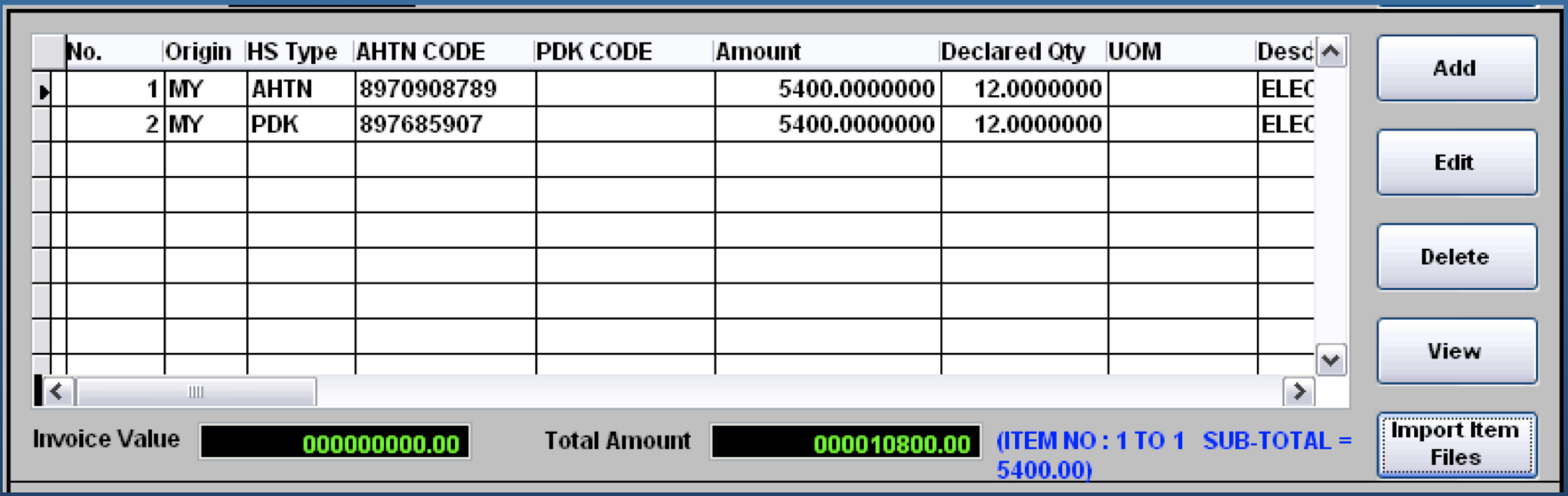
Screen 3
Terms Used In This Upload items
As the users start to read the user guide, there will be many terms User Guide which users have come across before especially those using office applications.
Traffic Code Terms Used in This Upload Functions
As the users start to used the functions for upload items with the traffic code, our company will not responsible for any extra

