How to print a customs form with Declaration Software
1. After you log in to the Declaration Software go to Report under the menu on top of the application as per screen 1
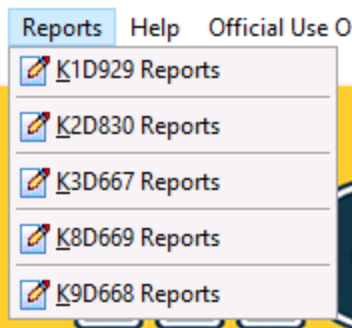
Screen 1
2. Select the K Form you would like to print.
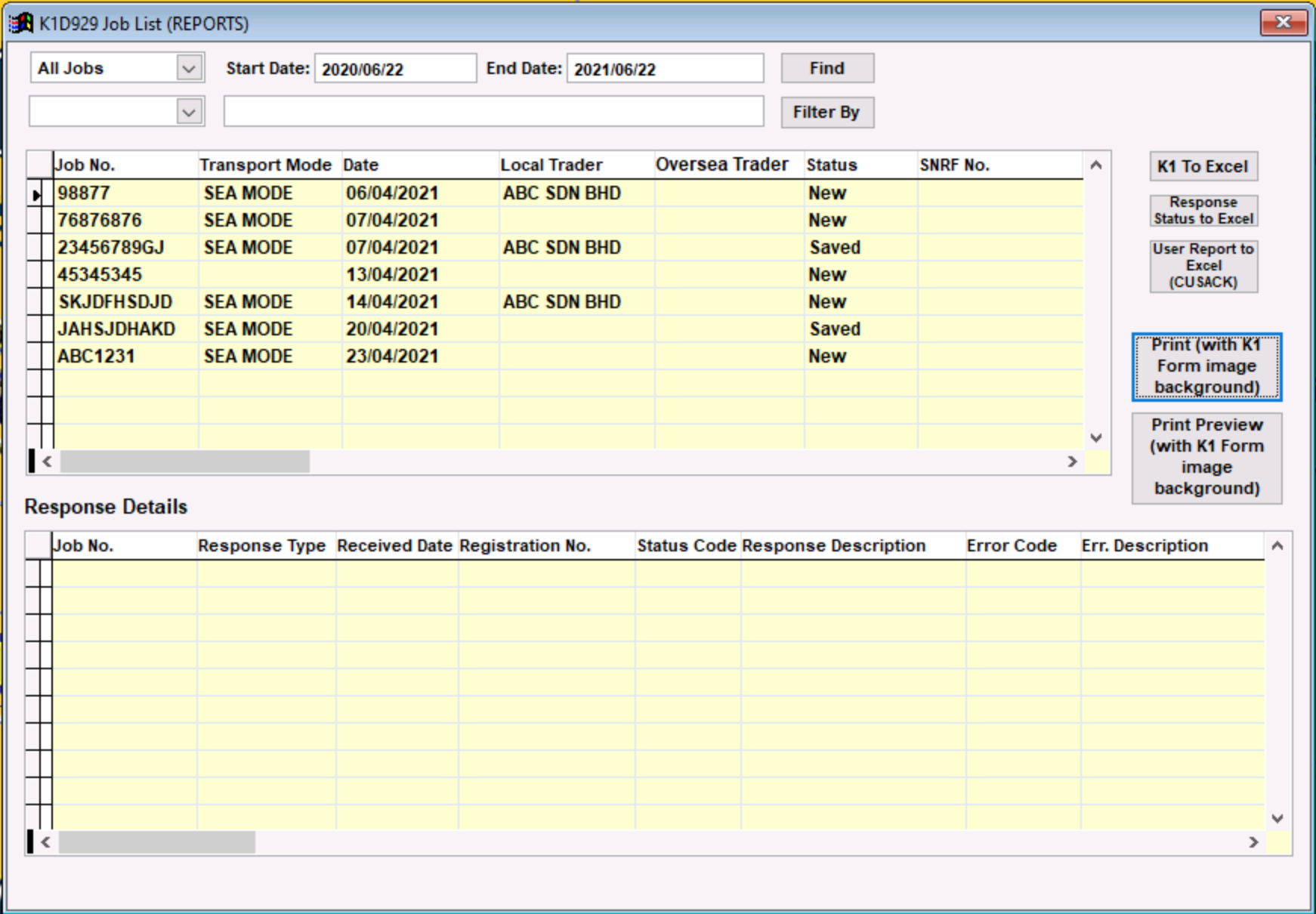
3. You may select the job status for All Jobs and select the Start and End Date
4. Once you selected the infomation above and click on Find
5. Select the job you would like to Print.
6. Click Print (With K# Form image background) (# is the K form number exp: K1, K2 K3, etc)

7. You may click Yes for print with note (such as insurance, port charges, etc)
8. Select the paper size and click OK
9. We will recommand to print as pdf file.
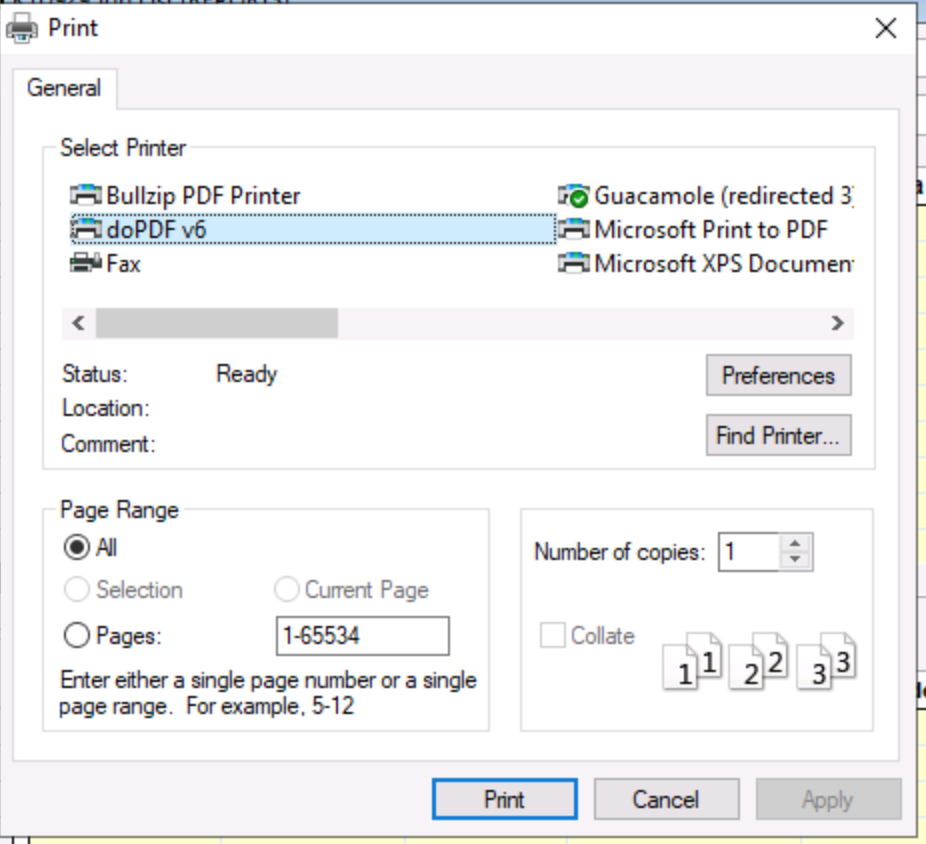
Note: if you are using our cloud services make sure you save the file in pdf format at the cloud document folder and make the download the file back to your local PC.
To download the file from cloud you may refer to How to get file from cloud to local PC

