Temporary file management is available for cloud and local PC, just a simple few steps. This is to prevent ransomware from local to cloud, below is the step:
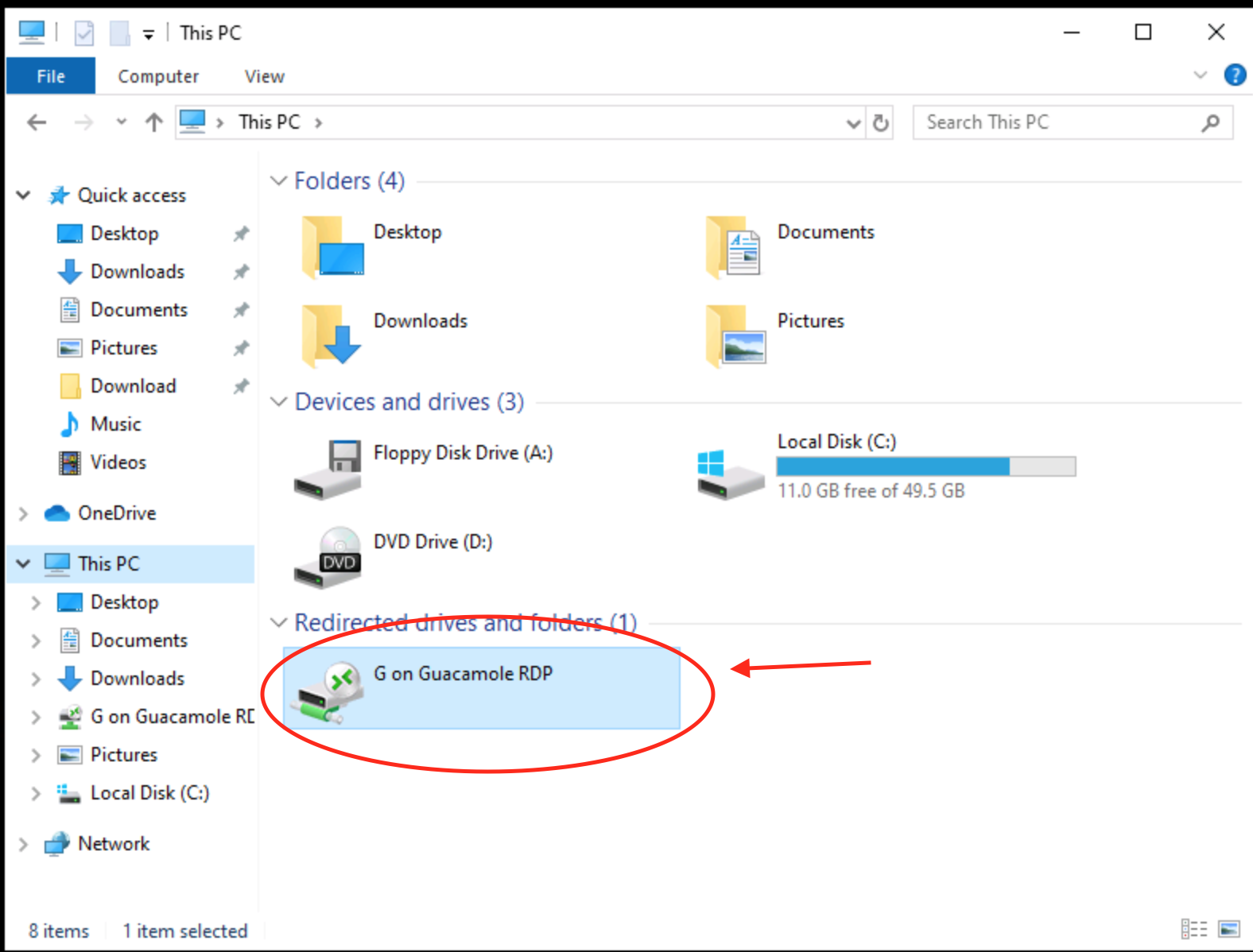
Screenshot 1
To use the download the file from the temporary file management in MCDS Cloud users can save the file into the network drive mapped in the cloud. (Attached in screenshot 1)
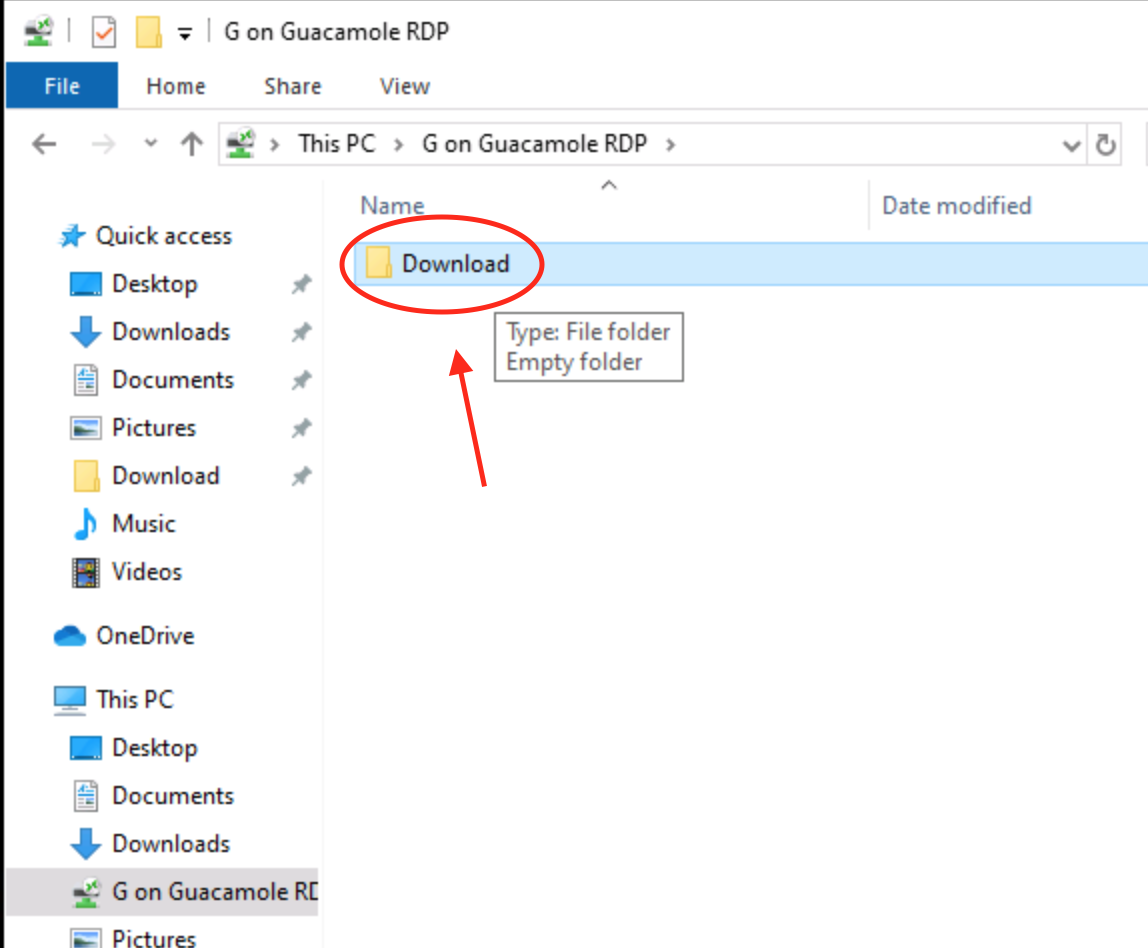
You may select the Download folder and/or drag and drop the file you wish to download from the cloud to your local.
The following are the video tutorial for more understanding
Important note
All the file that saved in the temporary file management will be deleted from time to time without any further notices.
Kindly take note and DO NOT save and leave any file or any private and confidential information in the temporary file management folder/ Drive.
Once all the file is saved in the temporary file management folder/ Drive, kindly download it immediately to the local PC or local environment.
As provider will not responsible for any direct or indirect losses.

